If you want to play Switch games on Microsoft Windows, Android, and MacOS, then you will need Yuzu emulators. If you have no idea how to set up Yuzu emulators, then this guide can prove helpful for you.
In this post, you will learn how to install Yuzu Firmware and how to install Yuzu Prod Keys & Title Keys.
How to Install Prod Keys & Title Keys in Yuzu Emulator?
Before installing Prod Keys & Title Keys in the Yuzu emulator, you must have the latest version of the key. You can get the latest version key by visiting this link.
Also Visits,
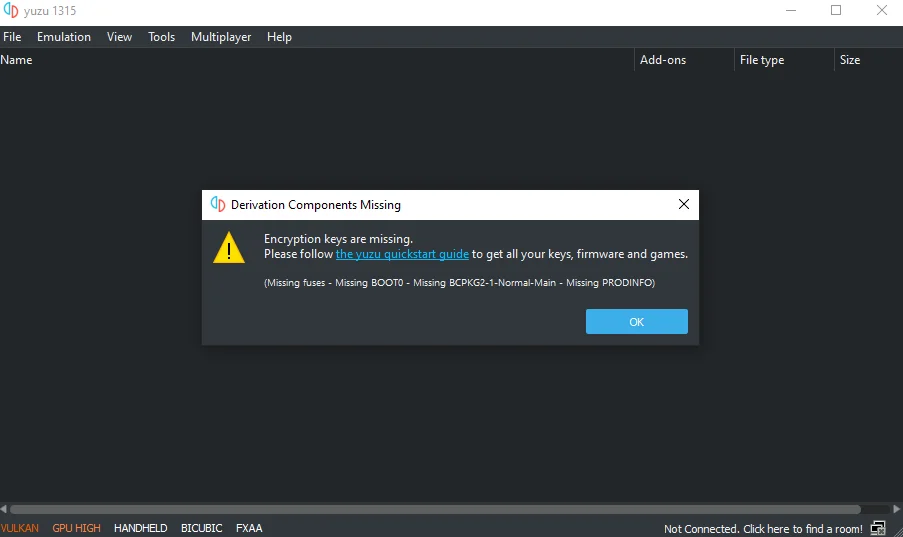
Step 1: Open the Yuzu Emulator.
After opening the emulator, a pop-up error message “Encryption key is missing” will show. The “Encryption key missing” error in the Yuzu emulator means that there is no valid keys file in the Yuzu emulator. To remove this error message you will have to install Prod Keys and Title Keys.
Step 2: Now click on the OK button.
Step 3: Download the latest version of the Yuzu Prod Key and Title Key.
Step 4: Unzip the zip file, you will get two files named prod Key and Title Key.
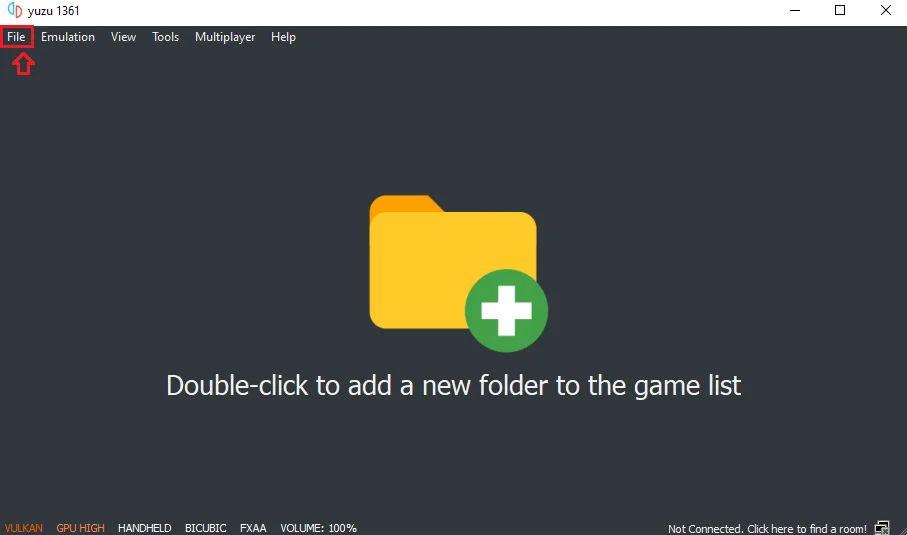
Step 5: Go to the Yuzu emulator and click on the file menu.
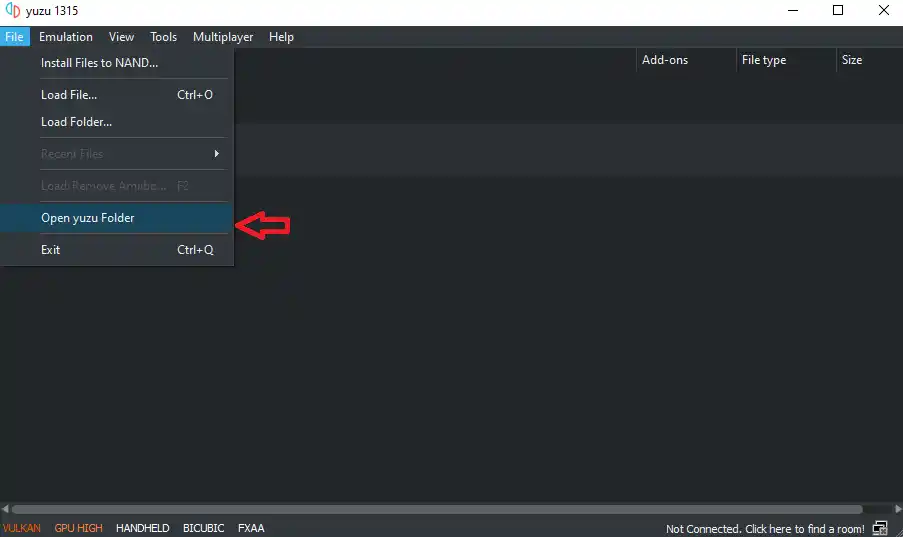
Step 6: After that click on ‘Open Yuzu Folder’.
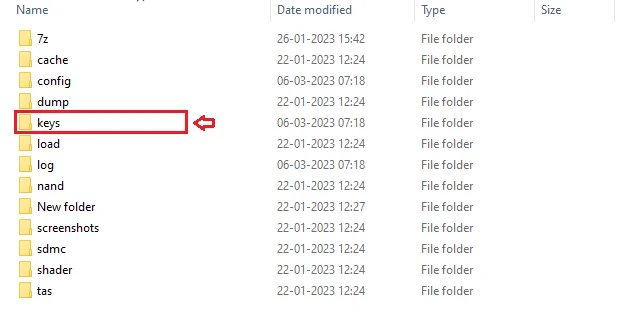
Step 7: Now open the “Keys” folder.
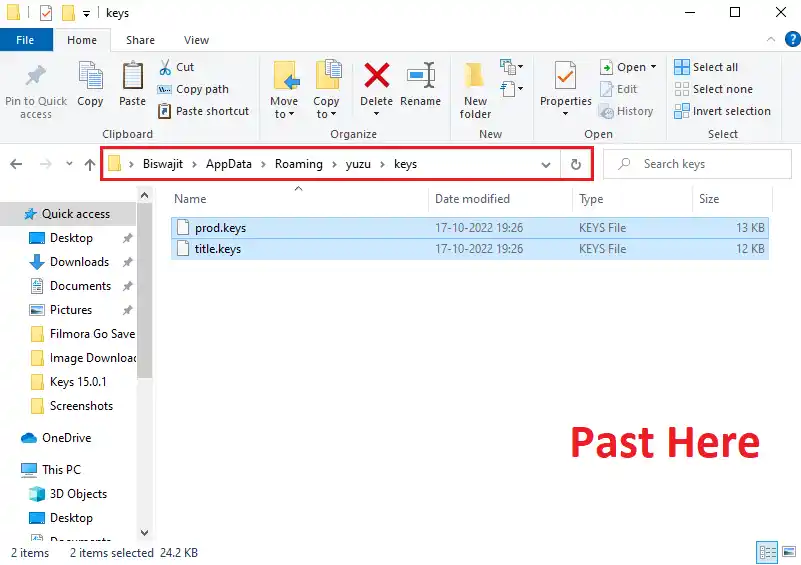
Step 8: Copy the Prod Key and Title Key and paste them into the “Keys” folder.
The installation process of the prod key and title key has been completed in the Yuzu emulator. It is quite easy to do this process, hope you would have got help from it.
How to Install Firmware in Yuzu Emulator?
If you are also facing difficulty regarding the installation process of firmware in the Yuzu emulator, then you will get complete information in this guide.
To Install Firmware in the Yuzu Emulator, You have to go to File>Open Yuju Folder>NAND>System>Contents>Registered.
You have to add all the firmware files to the registered folder.
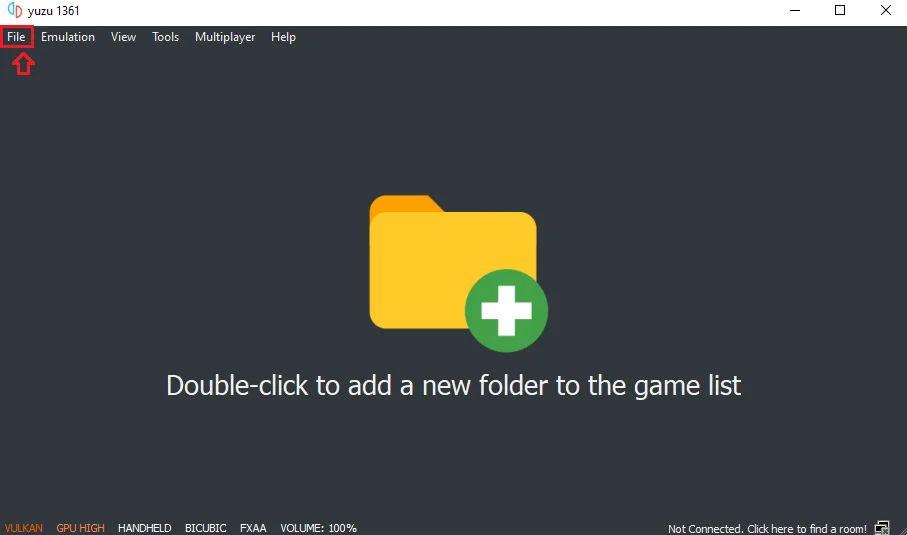
Step 1: Open the Yuzu Emulator and Click the “File” menu.
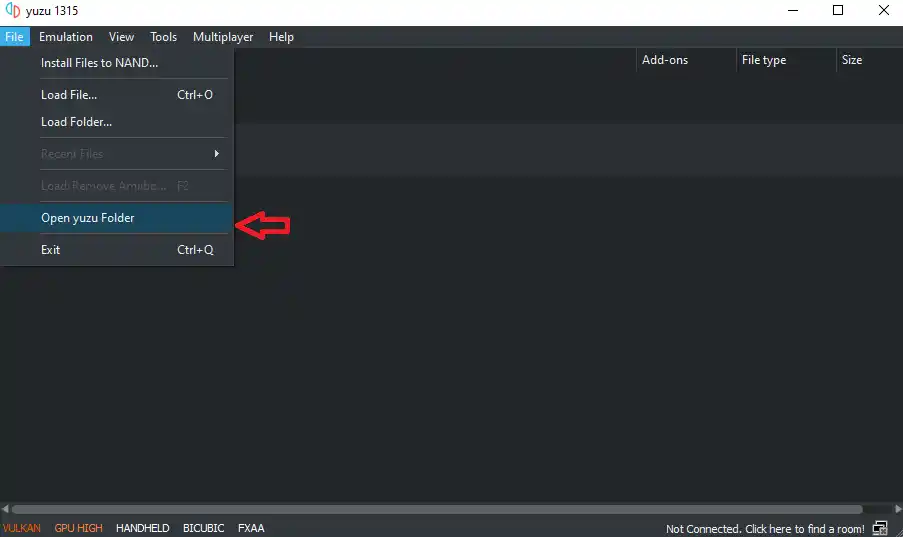
Step 2: After that click on ‘Open Yuzu Folder’.
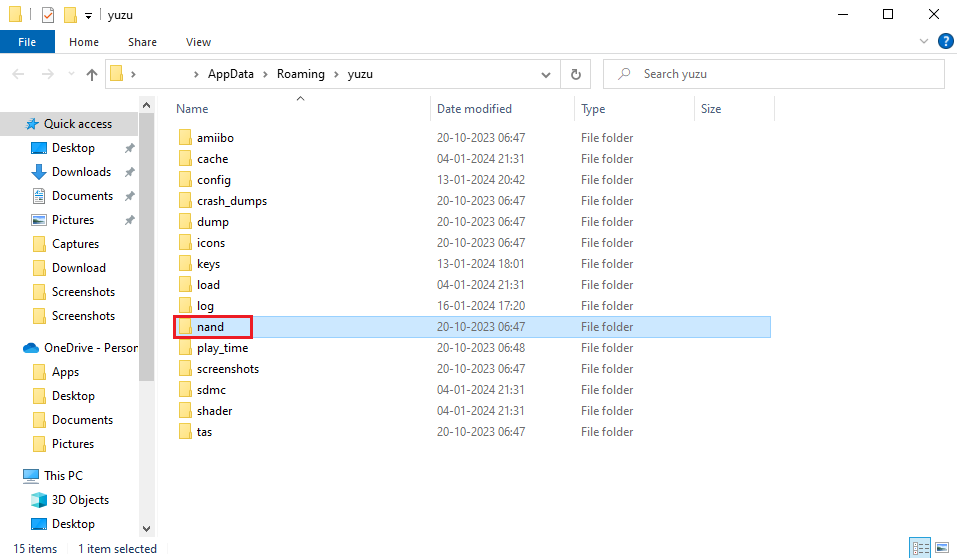
Step 3: Open the ‘nand’ folder.
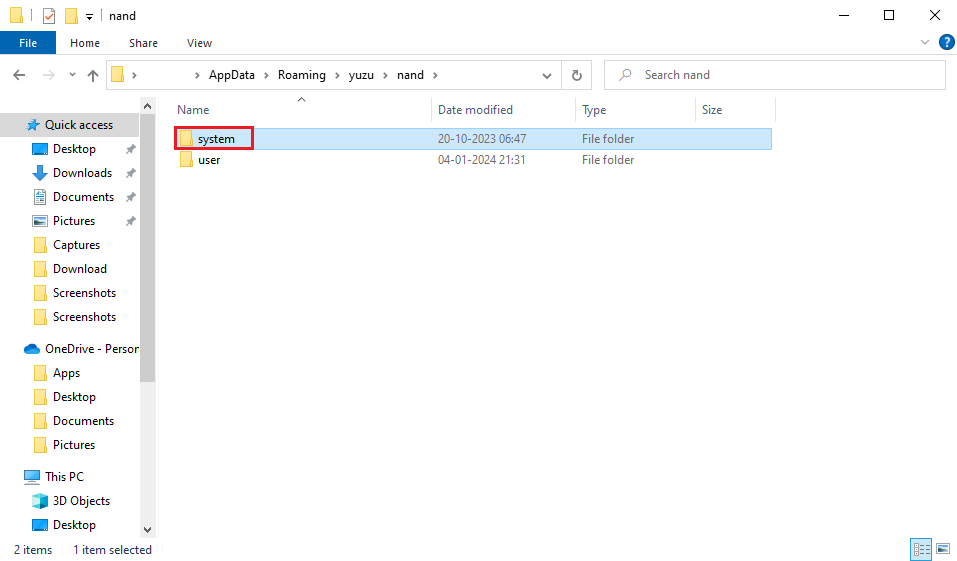
Step 4: Open the ‘system’ folder.
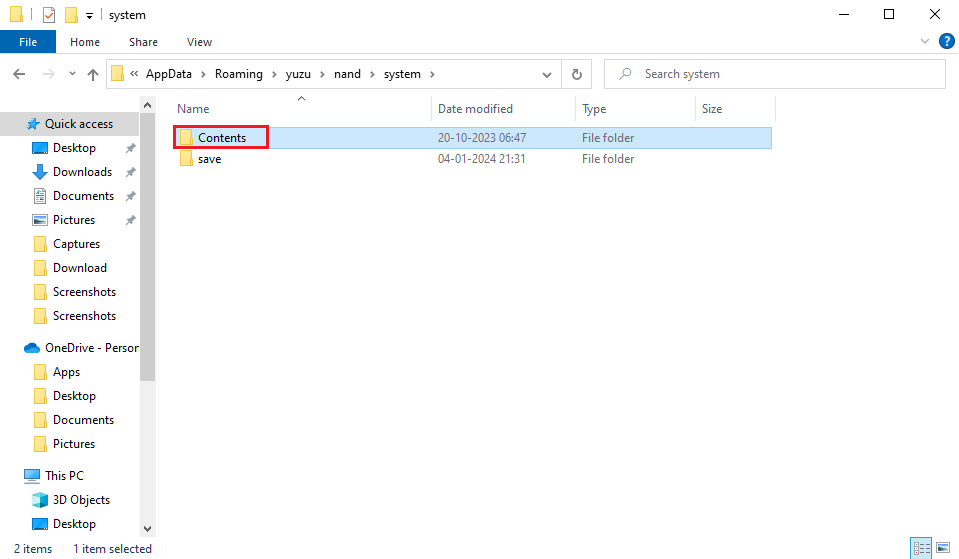
Step 5: Open the ‘Contents’ folder.
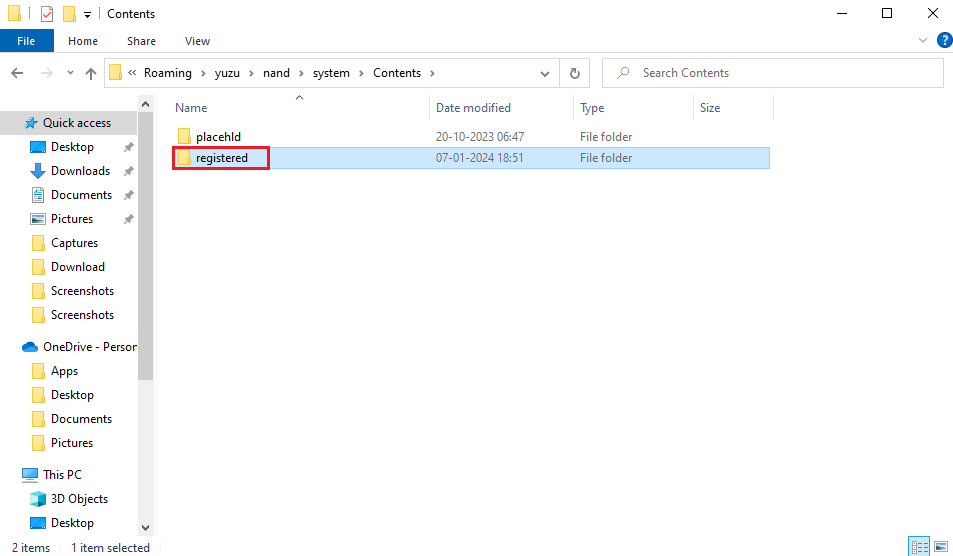
Step 6: Open the ‘registered’ folder.
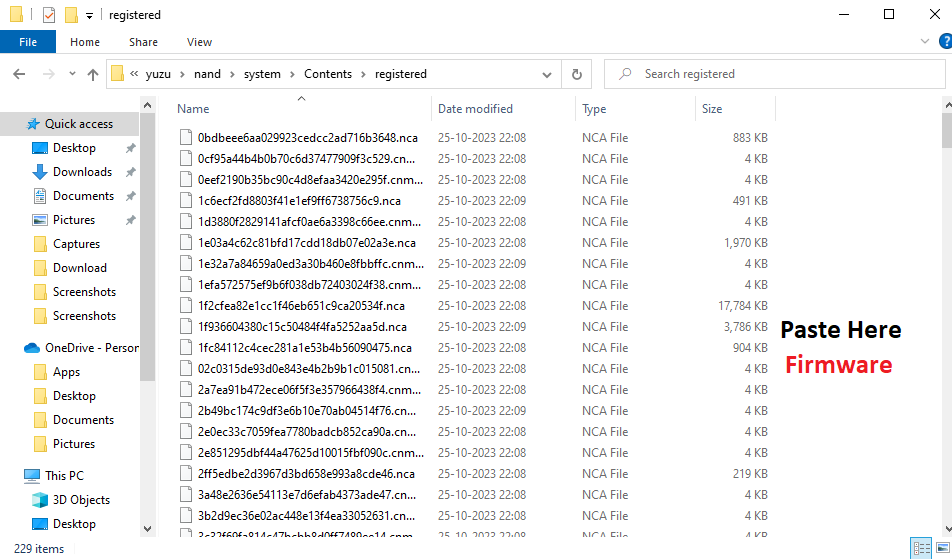
Step 7: Paste the Latest Version of Firmware Files in the ‘registered’ Folder.
So now Yuzu Firmware & Prod Keys Installation Guide is complete, we have tried our best to provide you a better information. If you face any kind of problem with Switch emulators, then you can tell us, and we will try to provide the solution to your problem.


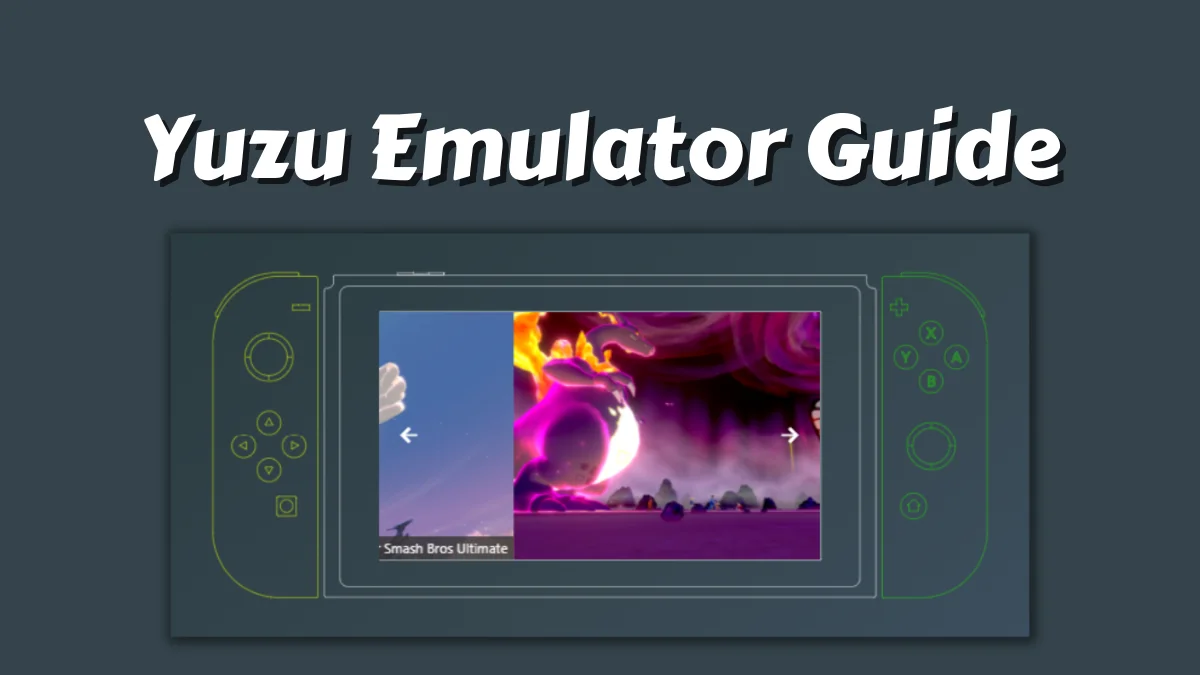
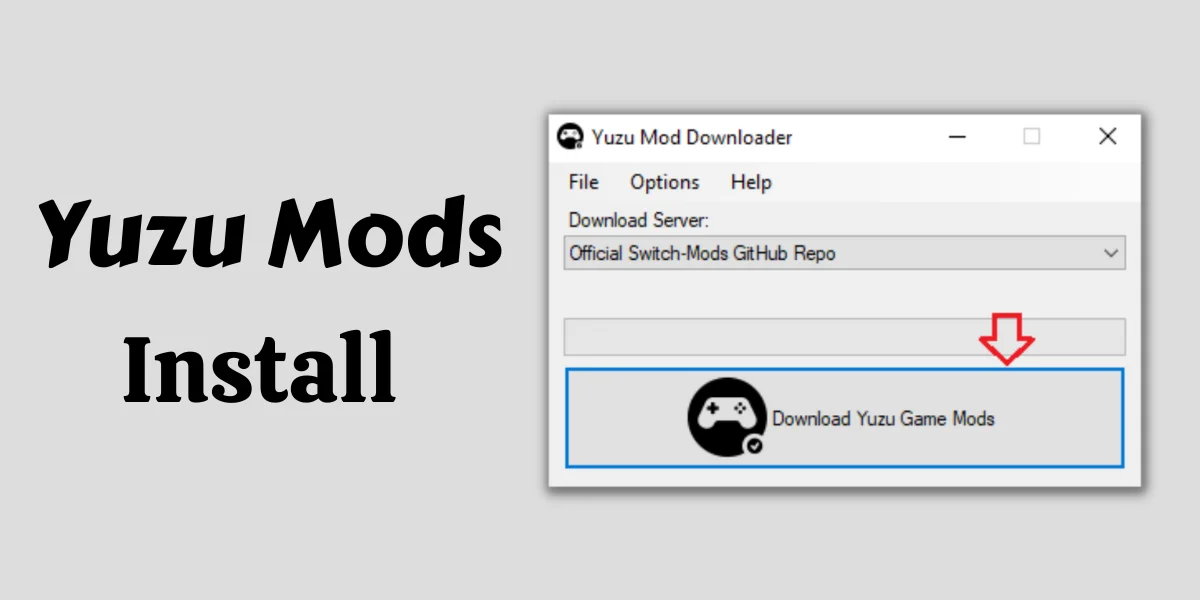
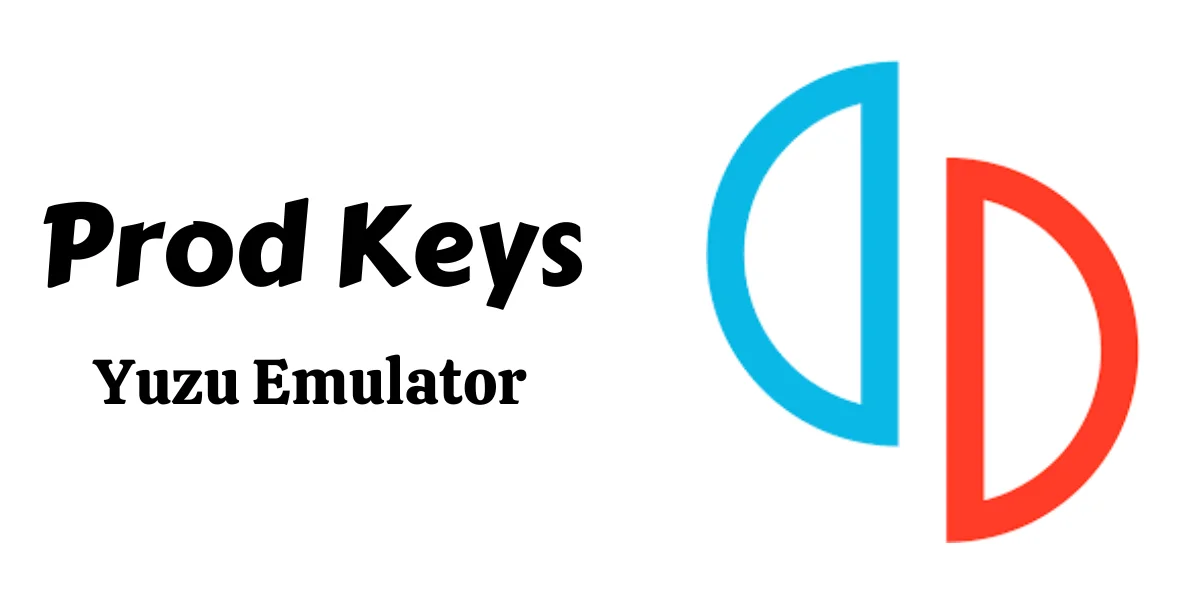
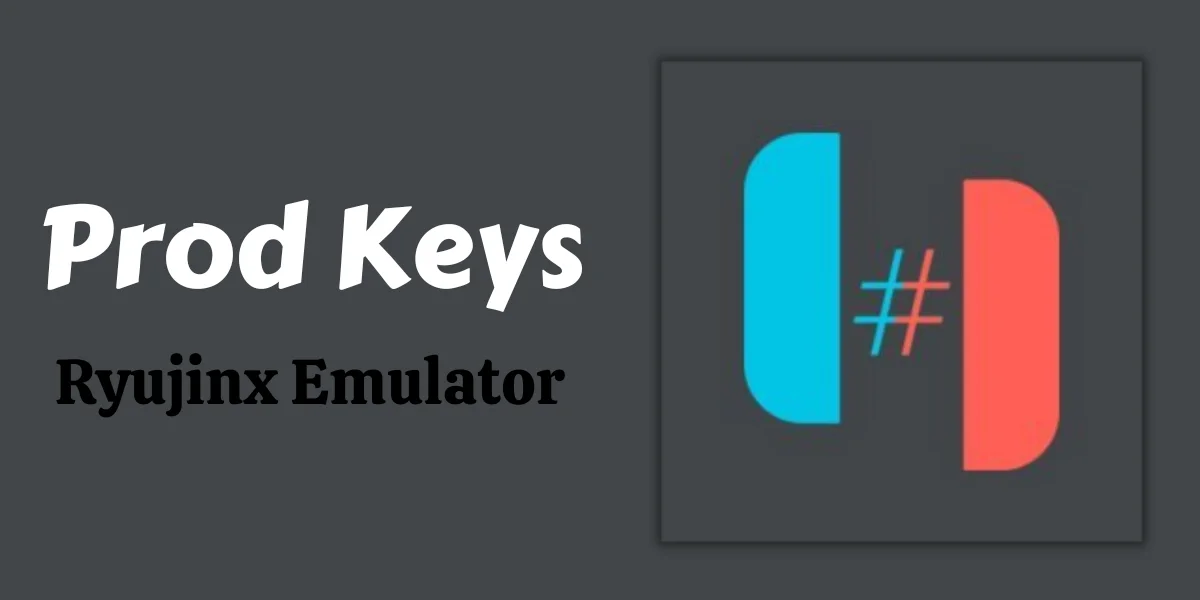
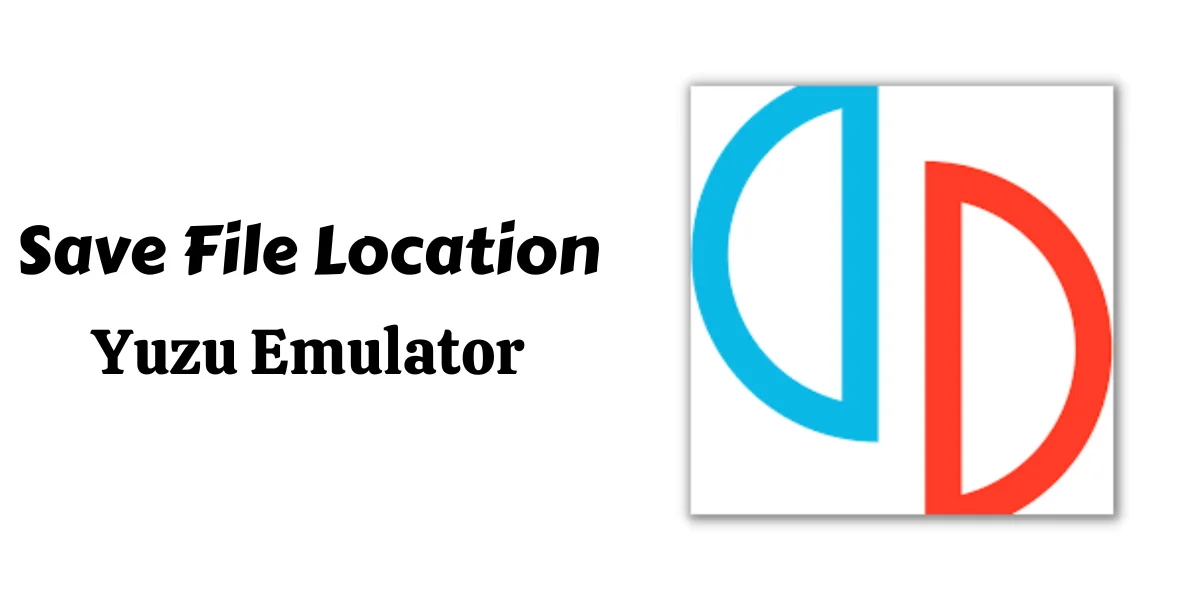
Hi, I have set up EmuDeck on my Legion go and downloaded Yuzu through it. I updated the keys and firmware as instructed and put a game, with the right format, into the Game folder. When I launch ES and click on the switch game, I get the error message saying ‘I can’t find emulator, is yuzu installed?’ I’ve checked in EmuDeck and it says that there is a bios for nintendo switch detected. Should I delete the emulator off yuzu and install separately from website?