Are You Looking Yuzu Emulator Guide? There are many people who know about Yuzu emulator but they do not know how to setup this emulator.
People have different questions regarding Yuzu emulator, so today we are going to answer all these questions in this article. We hope you all will like our guide on Yuzu emulator.
There are many people who want to play the games of the Nintendo Switch hybrid video game console. In Nintendo Switch, we will be able to play a lot of Nintendo games. There are many Nintendo games available for PlayStation, Windows and mobile users.
Nintendo Switch also works on a handheld console and monitor, which means we can play games on both the mobile and PlayStation monitors.
We hope you have got complete information about Nintendo Switch. Most of Nintendo’s games are very expensive. If you are looking for an emulator through which you can play Nintendo Switch games, then Yuzu emulator is the best.
In this Guide we will learn Full Guide of Yuzu Emulator and How to Setup Yuzu Emulator in our PC?
What Is Yuzu Emulator?
Yuzu Emulator is an open source emulator for the Nintendo Switch.This emulator has been developed by Nintendo 3DS emulator Citra developer in C++ programming language.
The Yuzu emulator was first launched on January 14, 2018, after being developed. Currently this emulator is available for both Windows and Linux operating systems.
This emulator has the ability to run most of the Nintendo Switch games on Windows/Lenux. People who are not able to afford Nintendo Switch will be able to run the game of Nintendo Switch on their computer through Yuzu Emulator.
This emulator also supports some controllers as well as mouse, keyboard. Through this, we will be able to play the game using the controller.
Yuzu emulator is completely free. But if the user wants to use the latest updates and features of this emulator, then for that they can get early access by paying $5/$10/$25 monthly.
Yuzu Emulator Guide & Tutorials: How to Setup Yuzu Emulator On PC (Windows)
There are many people who know about Yuzu emulator for the first time and they try to install this emulator. When they install the emulator, they have to face some or the other error on their computer.
So guess don’t worry we have prepared this guide for you, In this we have told the complete process how you will be able to install Yuzu emulator on your PC without facing error.
Note: Keep in mind that your computer’s RAM must be minimum 8 Gb, even if it is 4 Gb, you will still be able to run the game. The game will run smooth on the emulator in 8Gb Ram.
First of all, we have to download the Yuzu emulator by visiting its official website. After the emulator is downloaded, you have to install the latest version of Microsoft Visual C++.
Requirement File
Yuzu Emulator Website: yuzu-emu.org/downloads
Latest Version Microsoft Visual C++: Download Now
The file size of this emulator is around 100Mb, it will be downloaded in a few minutes or seconds. Now you do not have to install the emulator.
Download and install Microsoft Visual C++.
After that we have to install Yuzu emulator.
Download and Install Microsoft Visual C++ For Windows User
Step 1: First of all visit this website to download Microsoft Visual C++.
Microsoft Visual C++: Visit Now
Step 2: Click on the red color URL marked in the screenshot to download the file.
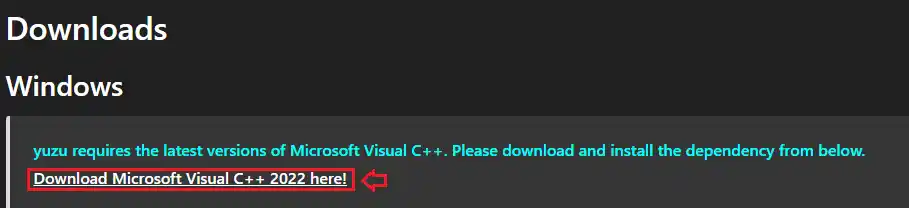
Step 3: Install by double clicking.
After Microsoft Visual C++ is installed, read the further process to install Yuzu emulator.
Install Yuzu Emulator on my PC
Step 1: Visit the website yuzu-emu.org/downloads

Step 2: Scroll down and click on the “Download for Windows x64” button.
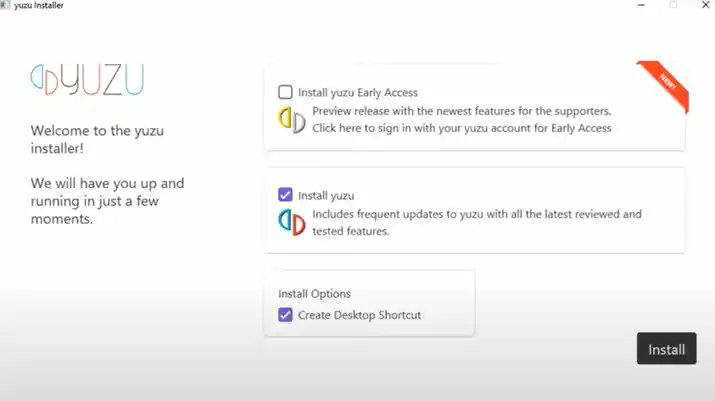
Step 3: Check both “Install Yuzu” and “Install Options” and click the Install button
Step 4: Wait till the install process is complete.
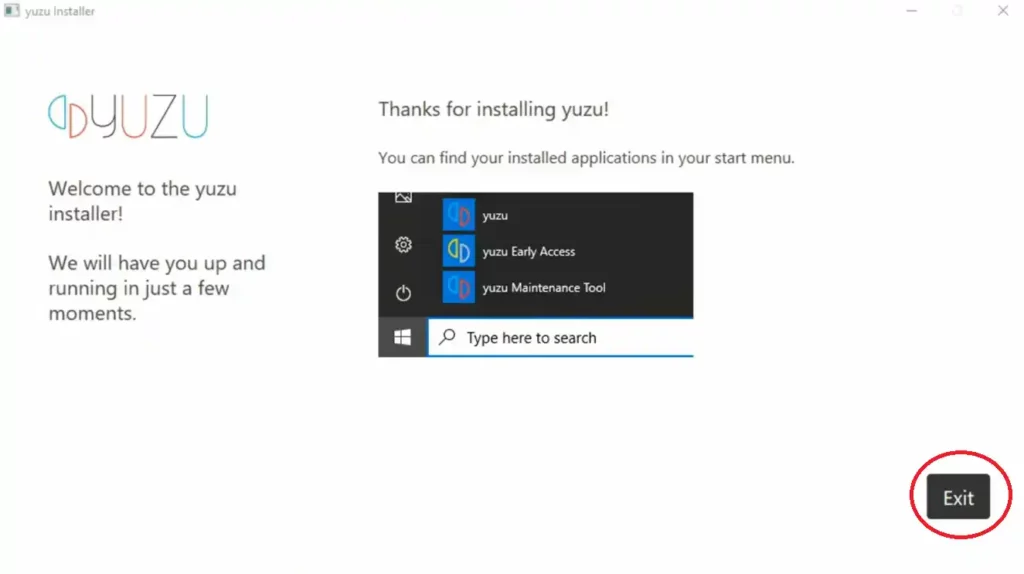
Step 5: Installation Completed, Click on Exit Button.
Now our Yuzu installation is complete. But if we open the Yuzu emulator now, it will show us the “encryption keys are missing” error message.
Note: Now you have to close the emulator for further process.
How to fix Yuzu Encryption Keys Are Missing
“Yuzu Encryption Key” is a common error, this error comes only when we do not have the key of Yuzu emulator.
Download Yuzu Keys (V15.0.1): Visit Now
Download the zip file of Yuzu Keys by visiting the above link.
After the zip file is downloaded, unzip it.
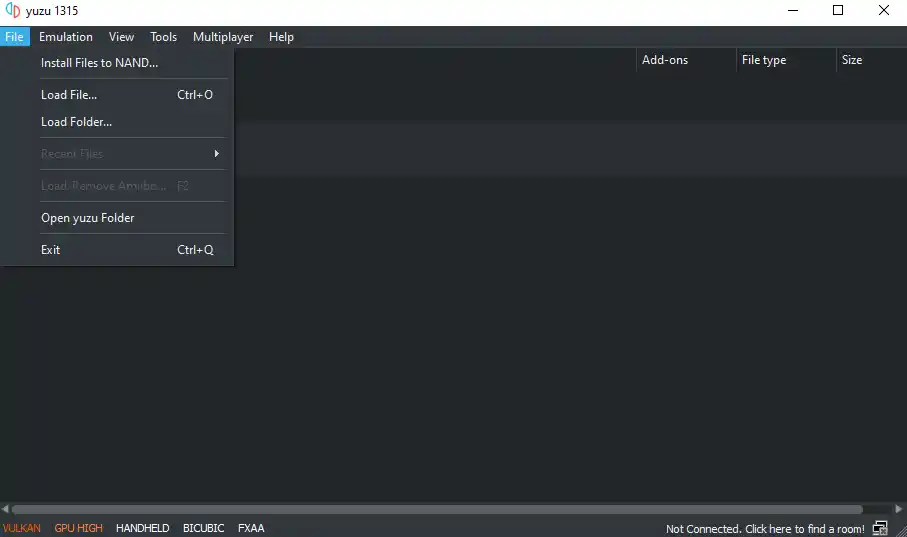
Step 1: Open the emulator and tap on the file on the top left corner.
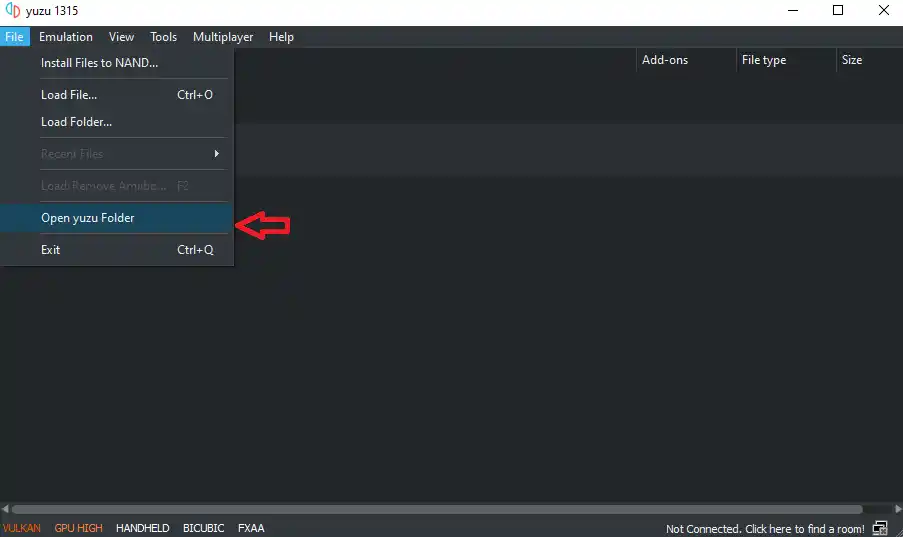
Step 2: Tap “Open Yuzu Folder”.
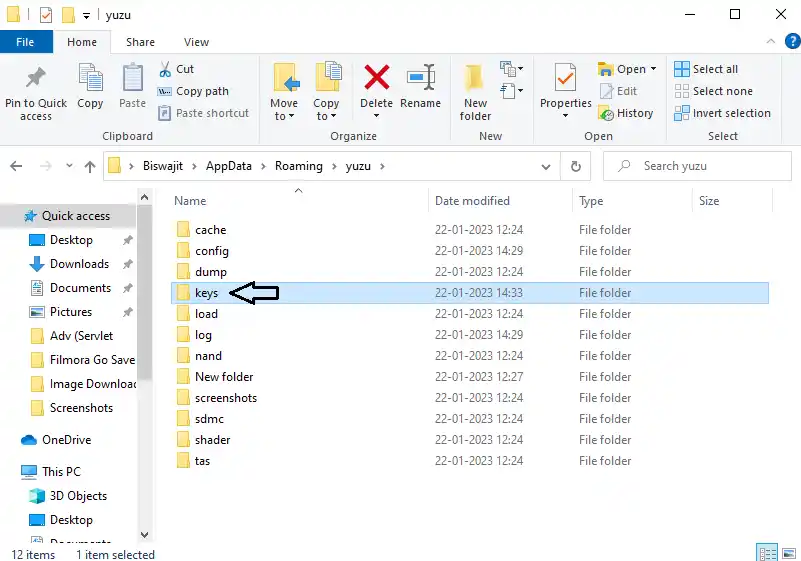
Step 3: After opening, a folder named “Keys” will be found. If not then create it.
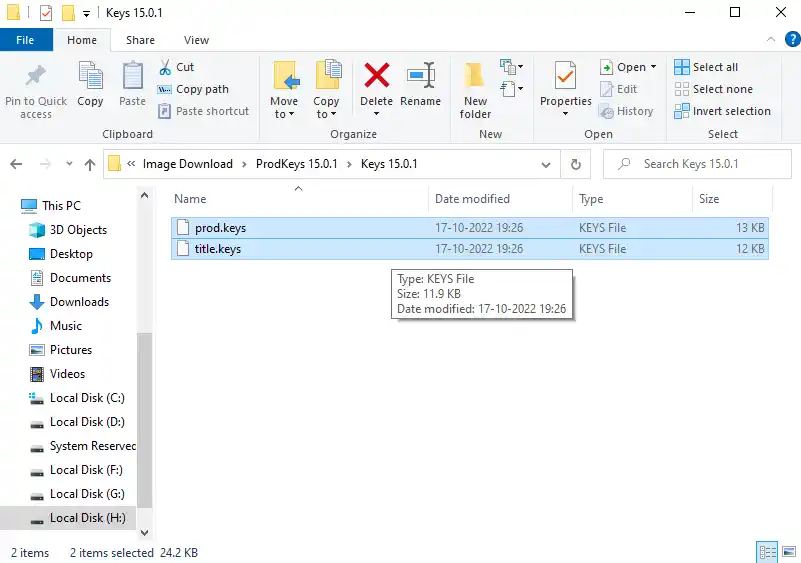
Step 4: Open the unzipped folder and copy the “Prod.keys” and “Title.keys” files.
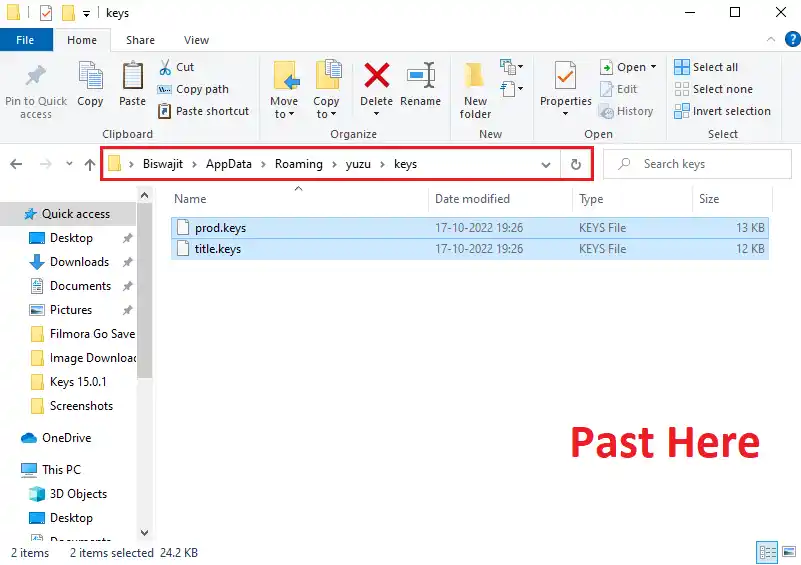
Step 5: Paste both the copied keys file into the Yuzu Keys folder.
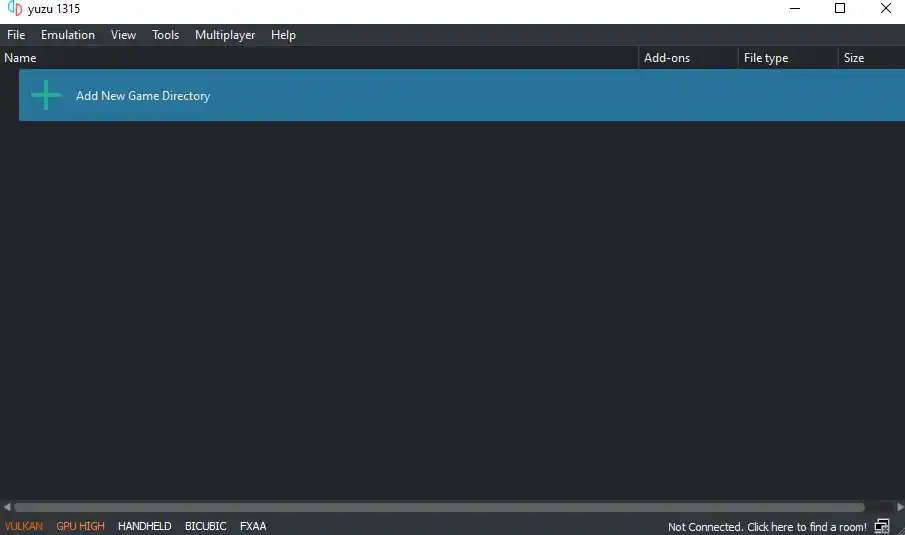
Step 6: Now open the Yuzu emulator.
As you can see right now Yuzu encryption key is missing error message is not coming. This is an easy way through which you can fix Yuzu encryption key is missing error.
Recommended to Configure Yuzu Emulator
Before going to the gameplay process, let us configure the Yuzu emulator so that there is no issue when the game is launched. You must do this before playing the game.
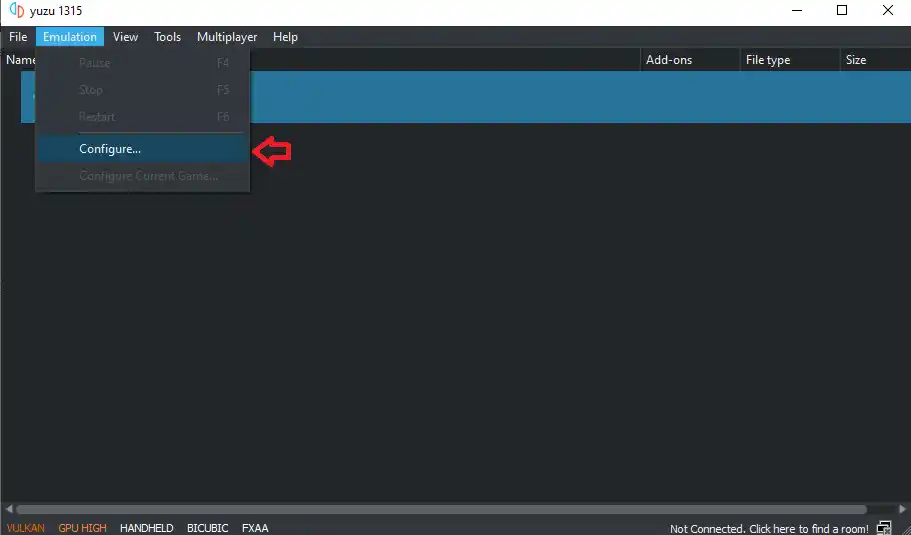
Tap on the Emulation option and click on Configure.
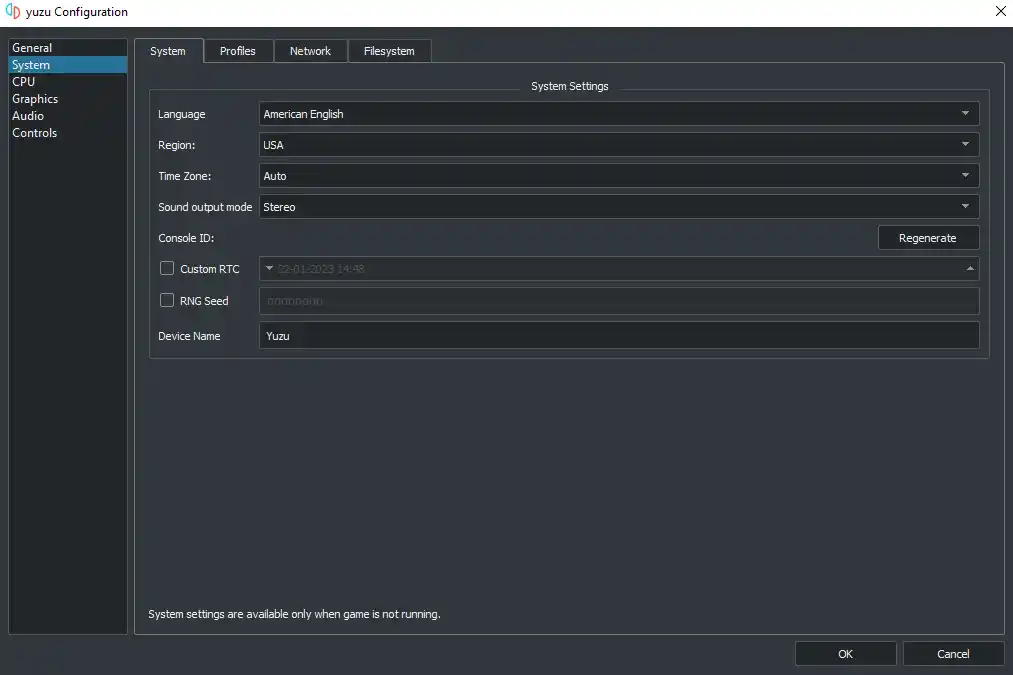
In configure you will find many things like General, System, GPU, Graphics, Audio and Controls.
Graphics Setting:
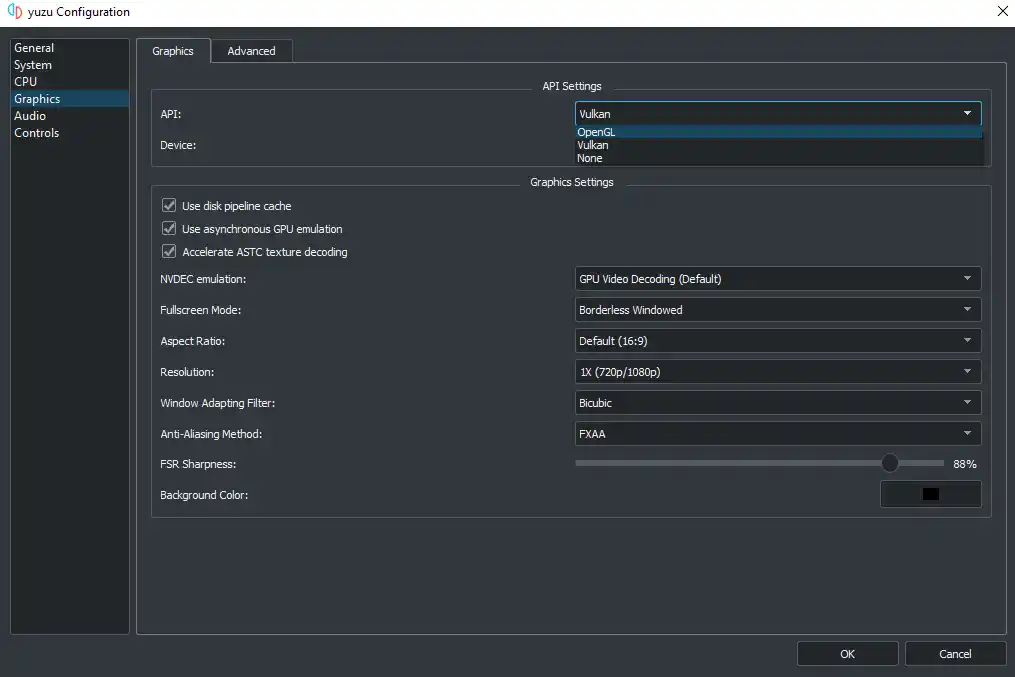
If your computer has a Nvidia graphics driver, then you have to select “OpenGL” here.
If your computer has AMD graphics driver, then you have to select “Vulkan” here.
Controls Setting:
In controls, we get the option to connect 6 types of controllers, this includes.
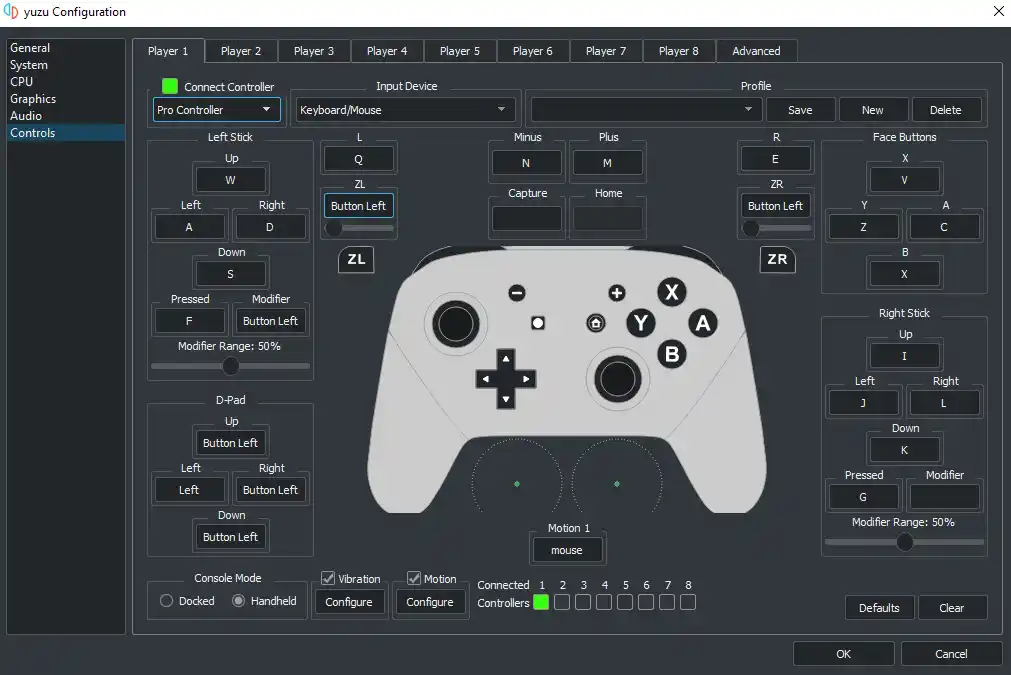
- Pro Controller
- Dual Joycons
- Left Joycons
- Right Joycons
- Handheld
- Gamecube Controller
Whatever controller you have in these, you can connect it with the emulator. If you want to do the movement of the game through keyword and mouse, then select both keyword/mouse in the input section.
If you have multiple controllers, you can select them here as well. You can also change the colors in the advanced option.
How to Play Nintendo Switch Game in Yuzu emulator
To play Nintendo Switch games in Yuzu emulator, you need to download the game in XCI, NSP and NCA formats.
There are many websites on the Internet that you can provide in Nintendo Switch’s game in XCI and NSP format.
You have to download the game which is compatible with the emulator.
Here Is Game Compatibility List
After downloading the game, it has to be kept in a folder.
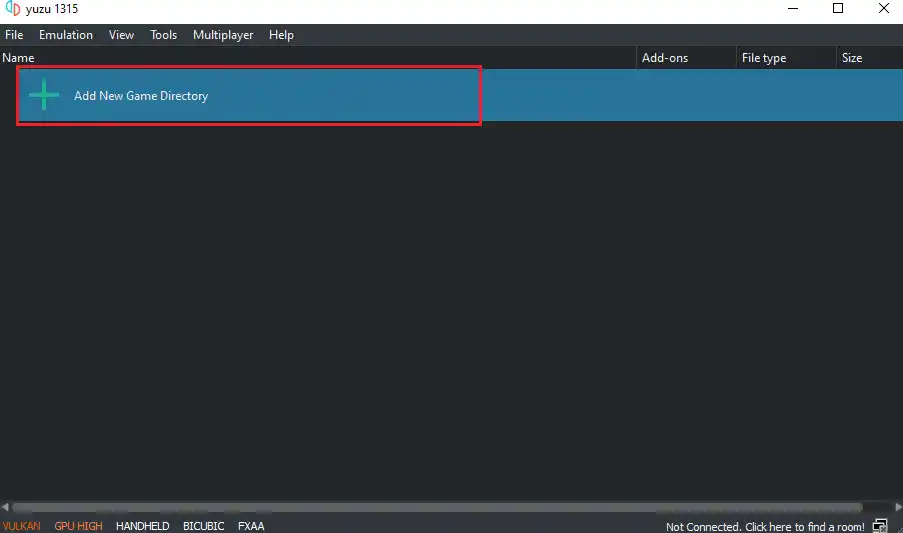
Step 1: Open the emulator and tap on “Add new game directory”.

Step 2: Select the game located folder, tap on “Select Folder”.
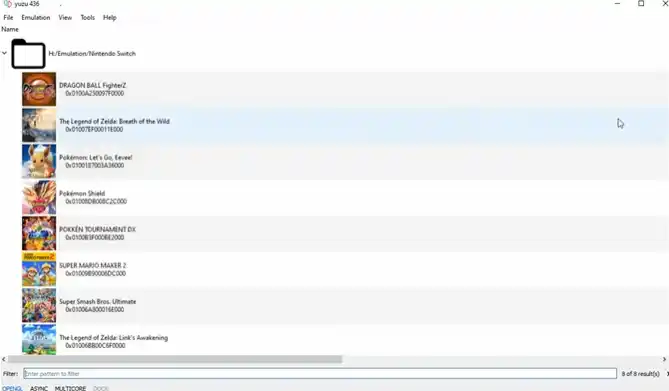
Step 3: Now you can see that all the games have come on the emulator.
Step 4: Run any game by clicking on it, the game is already running.
It will feel like a PlayStation when playing the game through the controller in the emulator. If you do not have PlayStation, then through this emulator, you can take experience like PlayStation game without PlayStation.
What kind of games file will run in Yuzu emulator?
You can play some Nintendo Switch games in the Yuzu emulator. In this emulator, you will be able to play games of some formats, that format is here.
- XCI
- NSP
- NCA
There are many games of Nintendo Switch which are compatible with this emulator, so here are the names of all those games.
Game Compatibility List
What Systems Is the Yuzu Emulator Available On?
Yuzu emulator is currently available on two operating systems Windows and Linux. If you have one operating system installed in your computer, both Windows and Linux, then you can install this emulator.
Yuzu emulator is available for 2 operating systems.
- Windows
- Linux
Wrapping Up
In Yuzu emulator guide, we have given complete information about how to setup this emulator on Windows PC. In this Yuzu emulator guide, we have covered all the information like how to setup prodkeys in yuzu emulator.
If any error occurs while setting up this emulator, then you can contact us directly. Tell us through the comment, how did you like this guide. If you want any other information related to this emulator, then you can comment that too.
FAQs – Yuzu Emulator Guide
Can my PC run Yuzu emulator?
Yes’ your PC can run Yuzu emulator but your computer should have 8 GB RAM and OpenGL 4.6 capable GPU.
Can I run Yuzu on 4GB RAM?
Yes’ Yuzu emulator can be run in 4Gb Ram but recommended is 8Gb Ram.
Do you need Microsoft Visual C++ for Yuzu?
To run Yuzu emulator, you need to install Microsoft Visual C++ software on your computer.
Is Yuzu emulator free?
Yes’ Yuzu emulator is an open source and free software, you can install it inside your computer for free.
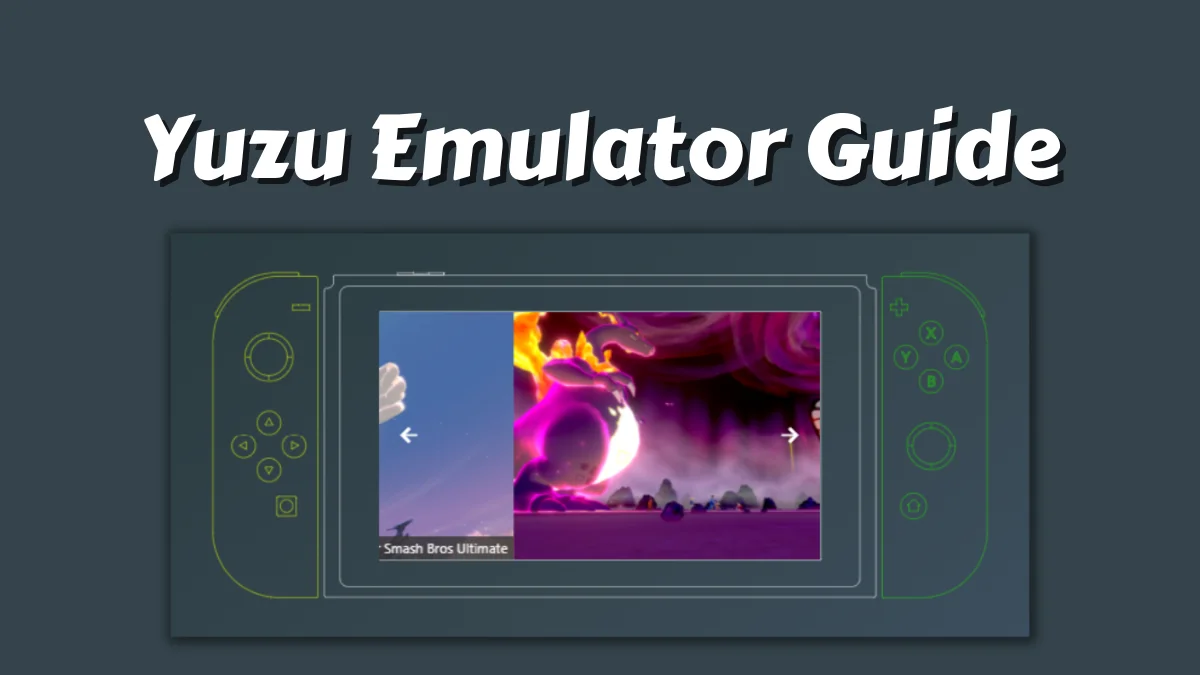

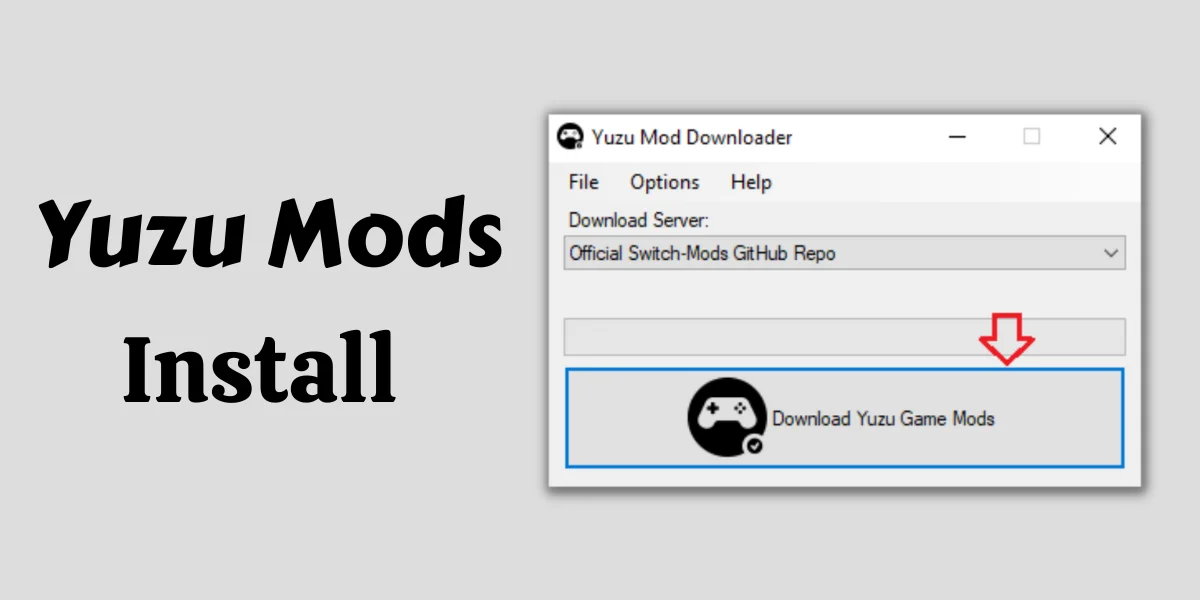
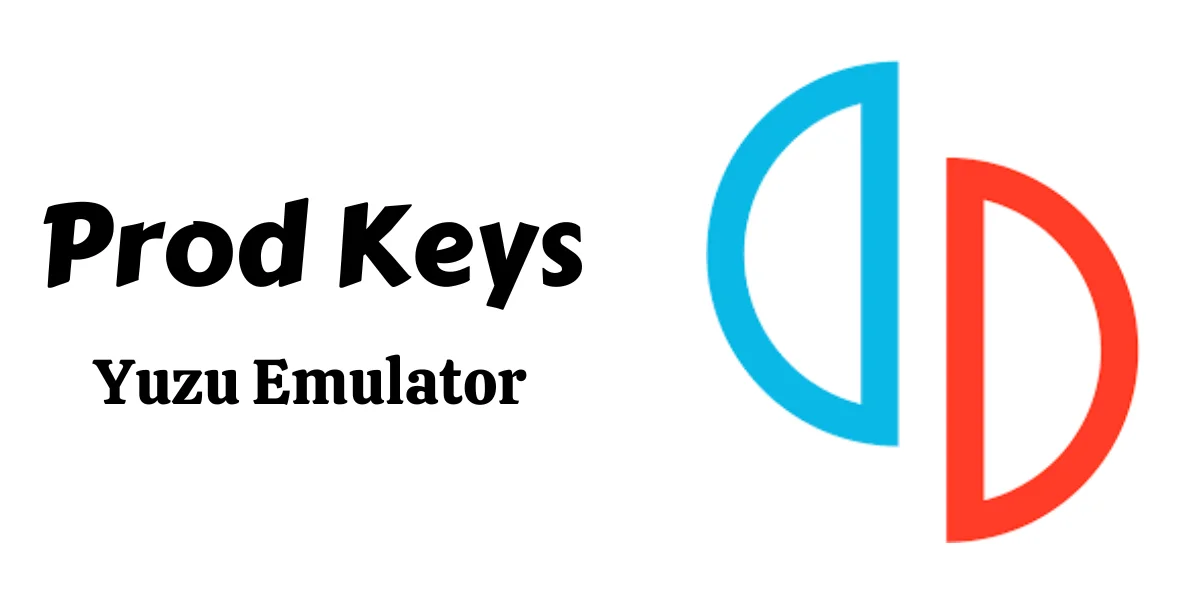
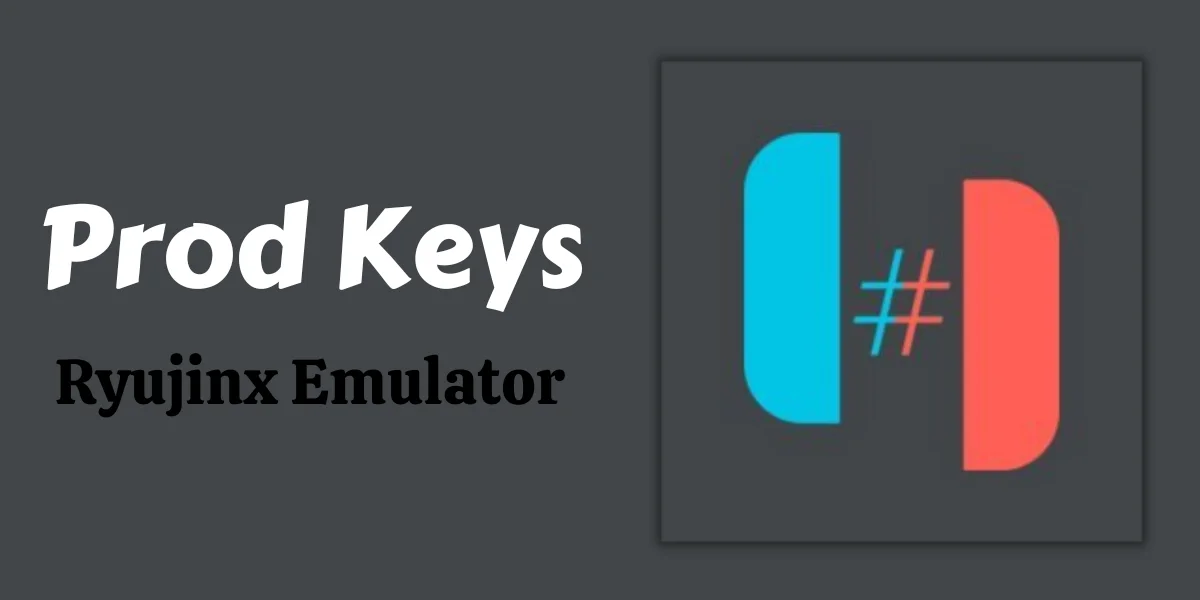
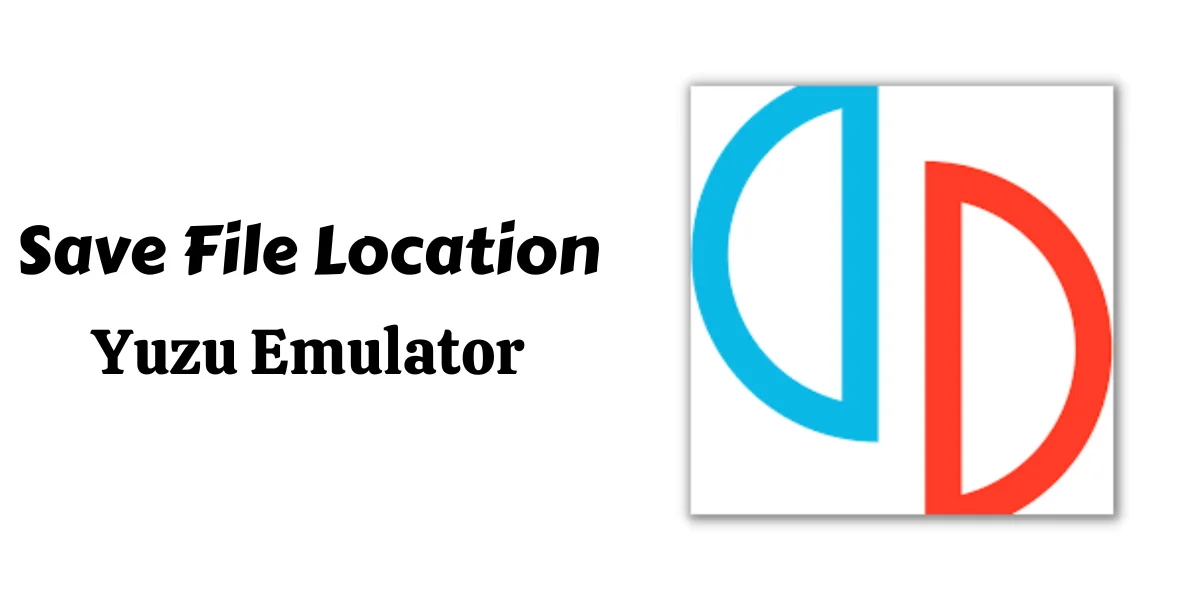
thanks
thanks
great site
thanks
thanks
thanks
thanks